Linux服务器安装GUI
本文最后更新于:8 个月前
服务器CentOS7系统安装GUI,并部署「远程桌面」。对后续如果有云服务器安装桌面环境,具有参考意义!特此记录
Linux服务器安装GUI
一、Linux安装GUI
大多数云服务器厂商提供的镜像都无GUI界面,所以要先安装图形环境。本文使用GNOME桌面环境:
1 | |
桌面环境有KDE和MATE两种,两者命令不太一样,选择一样即可
1 | |
KDE,K桌面环境(K Desktop Environment)的缩写。一种著名的运行于 Linux、Unix 以及FreeBSD 等操作系统上的自由图形桌面环境
MATE 桌面环境是 GNOME 2 的延续。,MATE 为 Linux 或其他类 Unix 操作系统提供直观且吸引人的桌面环境
以上安装好了GUI环境,下面启动桌面环境
1 | |
二、部署远程桌面
2.1、安装 vnc-server
有了桌面环境,一般可以通过云服务器厂商提供的web终端远程连接进入桌面。用web终端每次都需要打开浏览器,然后登陆云管理后台再连接,比较麻烦。我们采取直接从桌面客户端远程连接的方式,省去打开浏览器和登录云管理后台的操作。
远程桌面技术有多种,例如VNC, TeamViewer, RDP等,本文使用免费且广泛使用的VNC。
在服务器上先安装服务端(tigervnc是tightvnc的分支):
1 | |
接着复制一份VNC配置:
1 | |
注意上述命令参数重的“@:1”,可以将数字1换成30000内的任意数字,“5900+数字”即为程序的显示(监听)端口,如”@:1″表示监听5901端口。
编辑该配置文件,将文件内的<USER>替换成远程连接时的登录用户名
1 | |
接下来设置vnc连接密码:
1 | |
注意连接密码与登录密码不同:连接密码用于显示远程桌面,登录密码用于用户登录系统。
设置好后,启动vnc服务:
1 | |
如果开启了防火墙,注意放行相应端口。
2.2、客户端连接
vnc是免费技术,许多客户端都支持该协议。这里使用 tightvnc 。下载 tightvnc。
会同时下载整个TightVNC应用,这里我们只需要用到 TightVNC Viewer。
打开Viewer,输入ip+端口(注意:不需要加vnc://前缀,我前面加了导致无法连接!!)
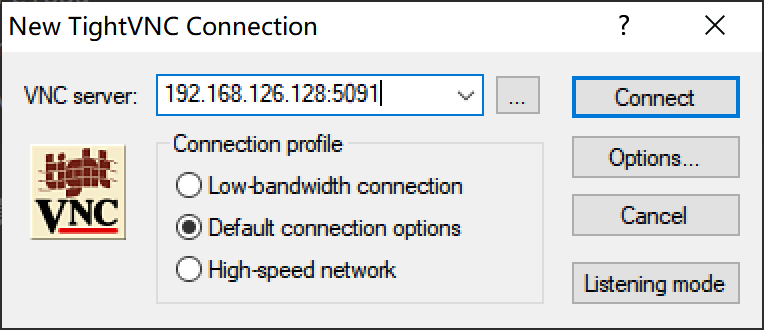
然后输入密码
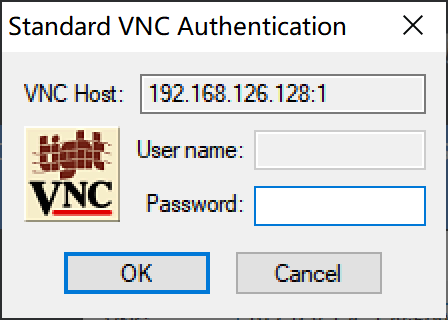
就打开远程桌面了!
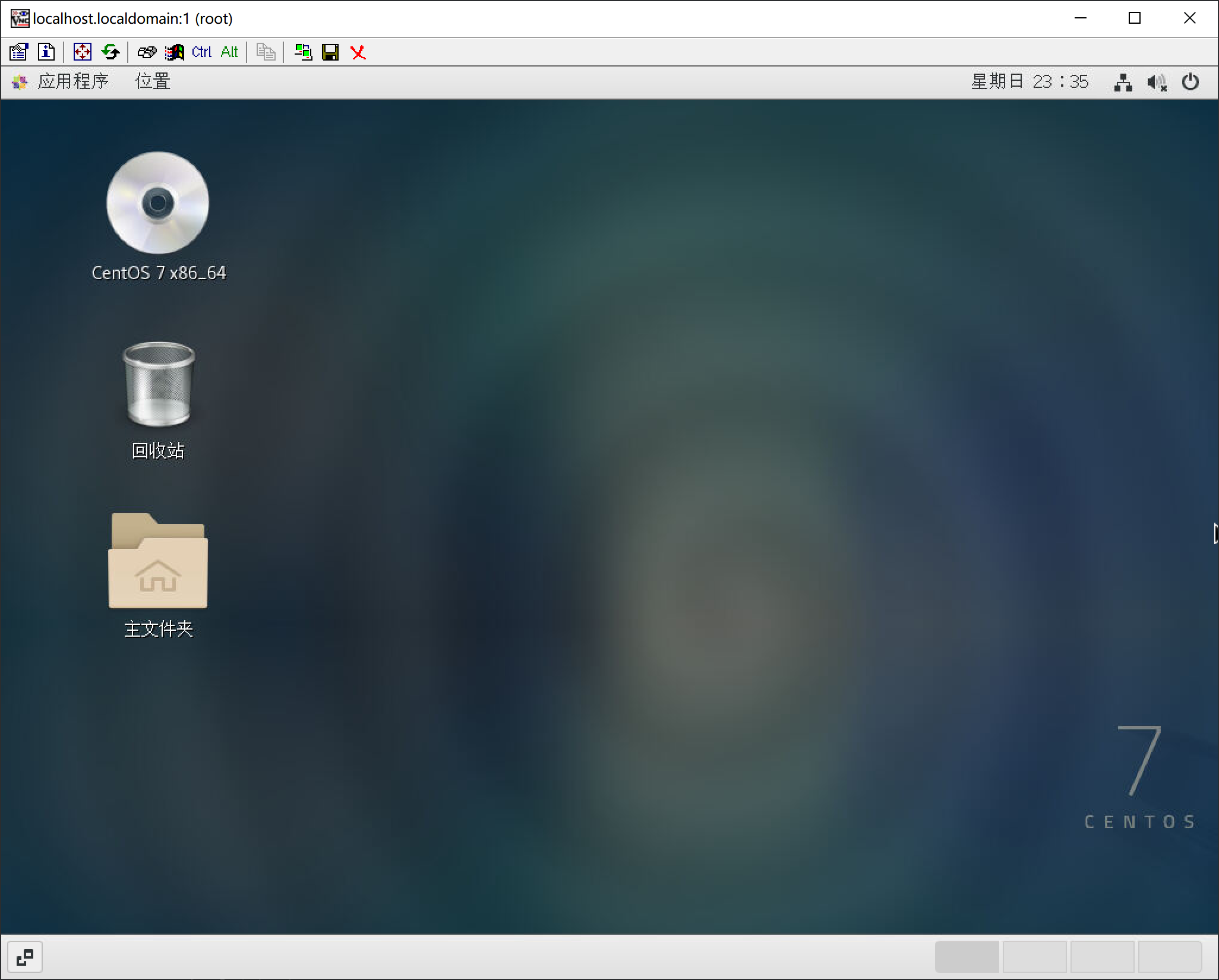
只要每一步都操作正确,配置起来还是简单的!
参考链接
[1].CentOS7安装GUI界面及远程连接的实现 - 腾讯云开发者社区-腾讯云 (tencent.com)
[2].TightVNC_for_Windows-Installation_and_Getting_Started.pdf